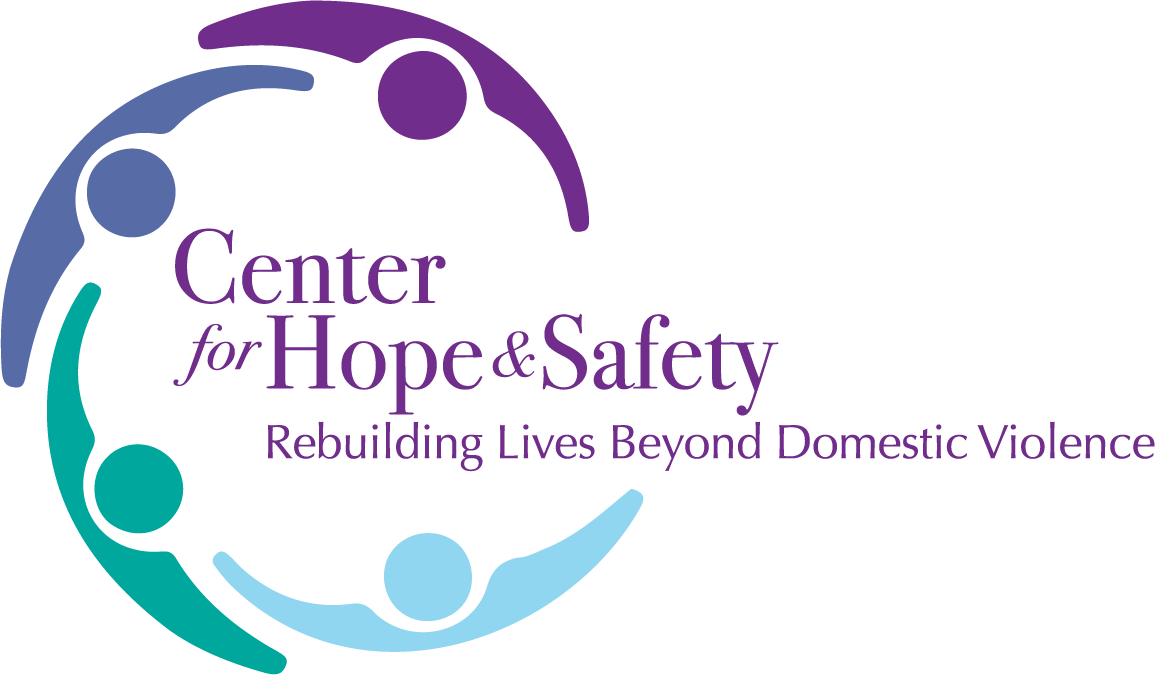Computer Safety
The information and instructions on this page will help you to hide your cyber tracks, but some browsers, computers, and high speed routers leave behind traces of your online activities. To be completely safe please use a computer at a local library, a friend’s house, or if possible at work. Never Bookmark anything on this site.
Enable “Private” Mode
All modern browsers have a “private” or “incognito” mode which does not save any of your browser history. It is best to use private mode if possible. When done browsing, simply close the private window.
Note: In the instructions below, “Control + Shift + N” (etc.) means to press all those keys at the same time.
Microsoft Edge, Google Chrome, or Safari
- Open your browser.
- Press the Control + Shift + N keys together (use Command + Shift + N on Mac).
- A new private window will open.
Firefox
- Open Firefox.
- Press the Control + Shift + P keys together (use Command + Shift + P on Mac).
- A new private window will open.
If You Are Unable to Use “Private” Mode
If an abuser knows how to read your computer’s history or cache file (automatically saved web pages and graphics), he or she may be able to see information you have viewed recently on the Internet. Clear your browser cache and history anytime you visit these pages and after you are done browsing.
How to Clear Your Browser Cache and your History
Microsoft Edge and Google Chrome
- Open your browser.
- Press Control + Shift + Delete keys at the same time (Command + Shift + Delete on Mac). In the Time range dropdown menu, select a time frame (e.g. Last hour, Last 24 hours, All time).
- Check the boxes for:
- Browsing history
- Download history
- Cached images and files
- Click Clear now.
Firefox
- Open your browser.
- Press Control + Shift + Delete keys at the same time (Command + Shift + Delete on Mac).
- In the window that appears, set the Time range to clear.
- Make sure these boxes are checked (you might need to click the arrow next to “Details” to see them all):
- Browsing & Download history
- Cache
- Confirm: Click the “Clear now” button.
Safari on a Mac
- Click the Safari menu in the top-left corner of the screen (next to the Apple logo).
- Click Clear History…
- In the small window that appers, next to Clear, choose all history from the dropdown menu.
- IMPORTANT: In Safari on Mac, this action clears your history, cookies, and cache all at once for the selected time frame.
- Click the “Clear History” button.
Email Safety
Always pick a password for your email account that your abuser will not be able to guess. Do not email material that you believe will put you in danger. If your abuser is harassing you via email, then save the emails as well as a printed copy of the emails in a secure place. These emails may be used to help document the abuse and harassment.
Center for Hope & Safety is here to help you. Call our 24/7 Hotline at (201) 944-9600 any time to get help.
Last updated May 1, 2025